
When running a business, securing a loan can often be necessary to fund operations, expansion, or cover unforeseen expenses. However, ensuring that loans are accurately recorded in your accounting system is just as important as acquiring the funds. Using Sage 50, one of the most popular accounting software solutions, can help streamline this process and ensure your financial records are up to date. In this guide, we’ll show you how to record a loan in Sage 50, whether you're receiving a loan, making payments, or managing interest.
Why Is It Important to Record a Loan in Sage 50?
Accurate loan recording in your accounting system is essential for several reasons:
Maintain Accurate Financial Statements: Proper loan recording helps ensure that your balance sheet accurately reflects your liabilities, including loans and interest payments.
Ensure Compliance: By correctly tracking interest payments and loan principal, you can ensure your tax filings are accurate and in compliance with regulations.
Cash Flow Management: Keeping track of loan receipts and repayments allows you to manage cash flow and plan for future business needs.
Easier Financial Reporting: Proper loan entries allow you to generate detailed reports that show the current status of your loan and interest liabilities.
Common Methods to Record a Loan in Sage 50
There are two main ways to record a loan in Sage 50: using a Purchase Invoice or a Journal Entry. Both methods are effective, but the one you choose will depend on your preference and the nature of the loan.
1. Recording a Loan Using a Purchase Invoice
This method is often preferred for its simplicity and structure. It allows you to handle loan entries through Sage 50's task-based interface, which is more user-friendly for those who may not be familiar with journal entries.
Step 1: Create a Liability Account for the Loan
To record the loan properly, you need to set up a liability account in your chart of accounts.
Navigate to Settings > Chart of Accounts.
Create a New Liability Account: Click on New and create an account for the loan, choosing either Current Liability or Long-Term Liability depending on the loan's duration. For example, you might name it "Loan Payable" or something similar.
Step 2: Record the Loan Receipt
Once your liability account is set up, you can record the loan receipt.
Go to Tasks > Receive Money.
Select Vendor: Choose the vendor (lender or bank) from the drop-down menu. If the lender is not yet added as a vendor, you may need to create a new vendor profile for them.
Deposit Loan Amount: Choose the cash account where the loan will be deposited (e.g., your business checking account).
Apply the Loan to the Liability Account: In the Apply to Vendor Account tab, apply the loan amount to the liability account created in step 1.
Save: Once you've confirmed the information, click Save to record the transaction.
Step 3: Record Loan Payments
When you start repaying the loan, you need to ensure that each payment is properly recorded in Sage 50.
Go to Tasks > Payments.
Select Vendor: Choose the vendor (lender) from your list.
Select the Invoice to Pay: Choose the invoice created when the loan was received. Adjust the amount to apply only to the loan principal.
Apply to Expenses: In the Apply to Expenses tab, enter the amount of interest you're paying and select the appropriate interest expense account.
Save: Confirm the payment details and save the transaction.
2. Recording a Loan Using Journal Entries
For users who prefer more control or need to make complex entries, using journal entries is a flexible way to record loans in Sage 50. This method is ideal if you want to manually track loan receipts and payments.
Step 1: Set Up the Loan Liability Account
Similar to the purchase invoice method, start by creating a liability account for the loan.
Go to Settings > Chart of Accounts and create a liability account for the loan (e.g., Loan Payable).
Create a Journal Entry: Go to Tasks > General Journal Entry to manually record the loan.
Step 2: Record the Loan Receipt
To record the loan receipt, create a journal entry that:
Debits the Cash Account: The cash account will be increased by the loan amount.
Credits the Loan Liability Account: The loan liability account will reflect the loan balance.
Once you've entered the transaction, click Save.
Step 3: Record Loan Repayments
To record loan repayments, create another journal entry. This entry should reflect both the principal repayment and the interest payment.
Debit the Loan Payable Account for the principal repayment.
Debit the Interest Expense Account for the interest portion.
Credit the Cash Account for the total payment amount.
Recording Loan Payments for Fixed Assets
If you have financed a fixed asset (such as machinery or property) using a loan, you'll need to track both the asset purchase and the loan repayment.
Record the Asset Purchase: Use a journal entry to debit the Property and Equipment account and credit the Loan Payable account for the total amount of the asset minus any deposit.
Record Loan Repayments: When you make loan payments, use journal entries to debit the Loan Payable account for the principal portion of the payment and the Interest Expense account for the interest portion.
Best Practices for Recording Loans in Sage 50
Separate Principal and Interest: Always make sure that principal and interest payments are recorded separately. This helps keep your financial reports clean and easy to understand.
Use Recurring Entries: For regular loan payments (such as monthly installments), set up recurring journal entries or recurring payments to save time.
Monitor Loan Balances: Regularly check your loan balances in Sage 50 to ensure they are accurate. This will help you make better financial decisions and avoid any discrepancies.
Account for Interest Expense: Always ensure that interest payments are recorded in the correct expense account to maintain accurate profit and loss statements.
Conclusion!
Recording a loan in Sage 50 doesn’t have to be complicated. By following the steps outlined above—whether using a purchase invoice or a journal entry—you can ensure that your loan transactions are accurately reflected in your financial reports. This will help you stay organized, compliant, and make informed financial decisions for your business.
If you’re unsure about which method to use or need additional assistance with loan recording, Sage 50’s support team and tutorials are always available to help you get the most out of the software.

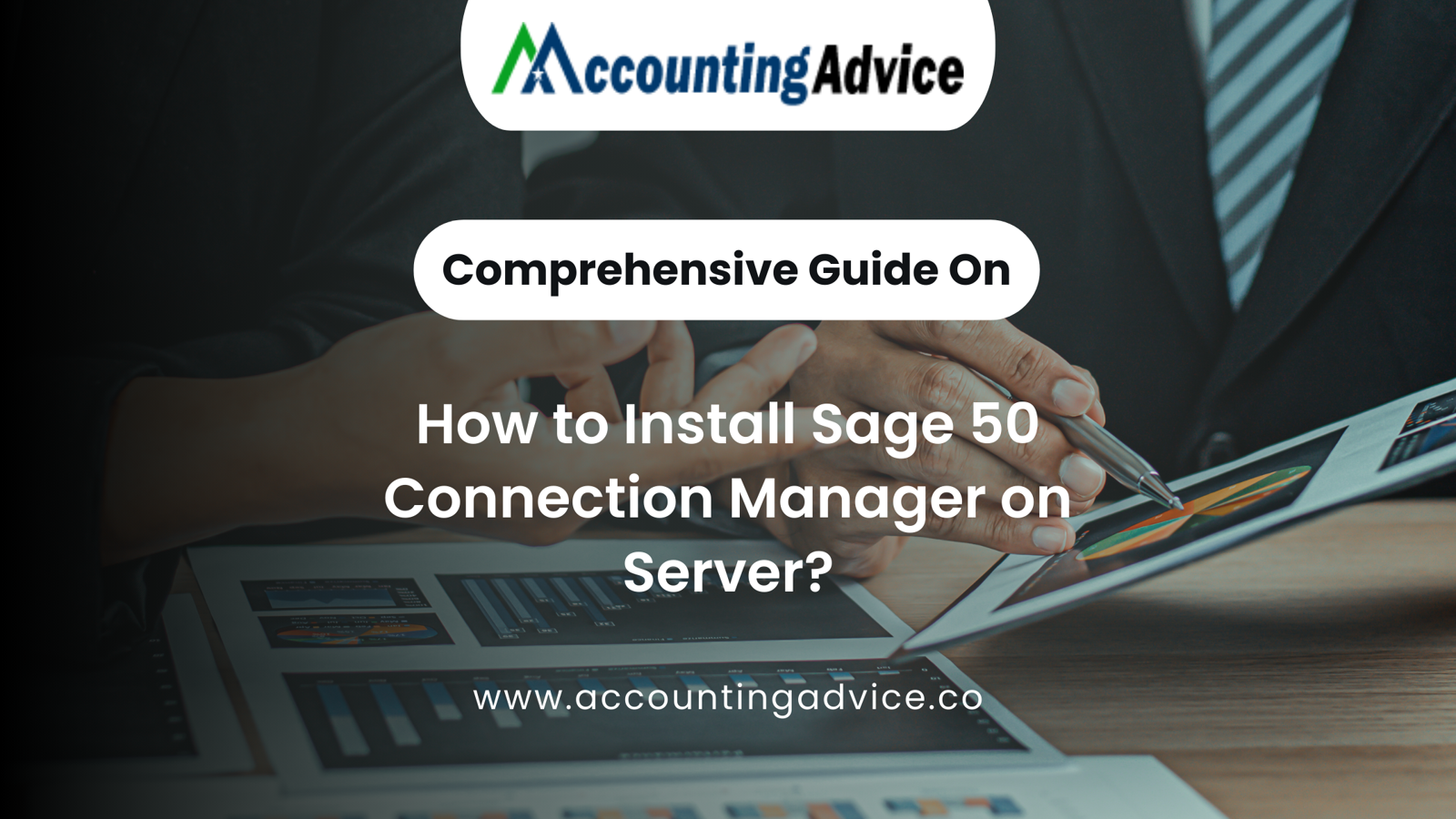

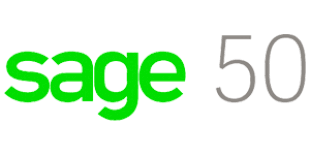



Write a comment ...