
Migrating from Sage 50 to QuickBooks can seem like a daunting task, especially if your business has years of financial data stored in Sage 50. However, the process doesn't have to be complicated. With the right approach, Sage 50 to QuickBooks migration can be smooth, efficient, and hassle-free, setting your business up for future growth with better tools and capabilities.
In this blog post, we will guide you through managing the migration process step by step, highlighting best practices, common challenges, and how to ensure your financial records stay accurate during the transition.
Why Migrate from Sage 50 to QuickBooks?
Before we jump into the migration process, it’s essential to understand why many businesses choose to move from Sage 50 to QuickBooks in the first place. Here are a few key reasons:
User-Friendly Interface: QuickBooks is designed with small businesses in mind, featuring an intuitive, easy-to-navigate interface that simplifies accounting tasks. Sage 50 can be more complex and may require advanced accounting knowledge to use effectively.
Cloud-Based Access: QuickBooks Online offers cloud-based access, allowing users to access their financial data from anywhere, at any time. Sage 50 is a desktop solution, which limits accessibility and requires manual data backups.
Scalability and Flexibility: QuickBooks offers various pricing tiers and features designed to accommodate businesses of all sizes. Whether you’re a small start up or a large enterprise, QuickBooks can scale with your needs.
Powerful Reporting Tools: QuickBooks provides a wide range of customizable reports, making it easier for business owners and accountants to generate insights into their financial data.
Integration Capabilities: QuickBooks seamlessly integrates with a variety of third-party applications like payroll services, eCommerce platforms, and CRM systems, which helps automate workflows and streamline operations.
Key Steps to Manage Your Sage 50 to QuickBooks Migration
Now that you understand why migrating to QuickBooks can be beneficial, let’s look at the key steps involved in the migration process. Managing the transition effectively is essential to minimize disruption to your daily operations.
Step 1: Backup and Clean Your Data
The first step in managing your Sage 50 to QuickBooks migration is backing up your data. This is crucial to avoid data loss during the transition. Ensure that your Sage 50 data is complete and accurate before beginning the process. Review key financial data such as:
General Ledger
Accounts Payable and Receivable
Customer and Vendor Details
Inventory
Bank Account Information
Clean up your data by correcting any errors, merging duplicate records, and ensuring that your account balances match. This will help reduce complications when importing data into QuickBooks.
Step 2: Choose the Right QuickBooks Version
QuickBooks offers two main versions:
QuickBooks Online: This cloud-based version is ideal for businesses looking for remote access and collaboration features. It offers the flexibility to access your financials from anywhere and allows automatic software updates.
QuickBooks Desktop: This version is better suited for businesses that prefer working with a locally installed application and need more advanced features, such as complex reporting and inventory management.
Consider your business needs and preferences before deciding which version is right for you.
Step 3: Setting Up QuickBooks
Once you’ve chosen the right version of QuickBooks, it’s time to set up your account. For QuickBooks Online, you’ll create your account during the sign-up process, and you can begin entering your company’s basic information.
For QuickBooks Desktop, you'll need to install the software and set up your company profile manually. You’ll also need to set up your Chart of Accounts to reflect your current accounting structure. This is crucial for ensuring that your financial reports in QuickBooks match your records from Sage 50.
Step 4: Migrate Your Data
One of the most critical parts of Sage 50 to QuickBooks migration is transferring your financial data. QuickBooks provides import tools that can handle the transfer of your key data, such as:
Customer and Vendor Lists
Chart of Accounts
Invoices and Bills
Inventory Data
Bank Account Details
While QuickBooks offers a built-in migration tool, for large or complex datasets, you may want to consider using a third-party service or working with a QuickBooks expert. These services can help ensure that your data is imported correctly, minimizing the risk of errors or discrepancies.
Step 5: Reconcile and Verify Your Data in QuickBooks
After your data has been migrated, you must reconcile your accounts to ensure everything is accurate. Check that:
Your bank account balances match between Sage 50 and QuickBooks.
Your customer and vendor information has been properly imported.
Inventory data is correct and up-to-date.
Outstanding invoices and bills are properly transferred.
It’s important to run reports and manually verify key accounts to catch any potential issues before they affect your financial reporting.
Step 6: Customize QuickBooks to Fit Your Business Needs
After migrating your data, you’ll want to customize QuickBooks to better suit your business operations. Some key customizations might include:
Setting up automated workflows for invoicing, payroll, and bill payments.
Customizing your financial reports to align with your business’s reporting needs.
Configuring tax settings and applying relevant tax rates to transactions.
QuickBooks offers a range of customizable features to help you run your business more efficiently.
Step 7: Train Your Team
If multiple team members will be using QuickBooks, it’s crucial to provide them with adequate training. This will help them get up to speed quickly, reducing the risk of errors and improving overall efficiency.
QuickBooks offers a variety of training resources, including:
Video tutorials for getting started.
Webinars on specific features and tools.
Help guides and FAQs for troubleshooting common issues.
Proper training will ensure that everyone in your business can effectively use QuickBooks to manage your accounting tasks.
Step 8: Monitor and Test After Migration
After the migration is complete, you’ll want to keep an eye on your QuickBooks setup. Regularly monitor transactions, run reports, and test key features such as invoicing and bill payments to ensure everything is functioning as expected.
If you encounter any issues, don’t hesitate to reach out to QuickBooks support or a professional QuickBooks consultant for assistance. They can help you troubleshoot and resolve any problems quickly.
Common Pitfalls to Avoid
While migrating from Sage 50 to QuickBooks is relatively straightforward, there are a few common mistakes to watch out for:
Not backing up data: Always ensure that you have a backup before starting the migration.
Skipping data cleanup: Cleaning up your data before migrating helps ensure a smooth transition and reduces the risk of errors.
Overlooking customization: Failing to tailor QuickBooks to your specific needs can make the system less efficient for your business.
Underestimating the importance of training: Investing in training will help your team adapt to QuickBooks quickly and efficiently.
Conclusion!
Managing your Sage 50 to QuickBooks migration is crucial for ensuring a smooth transition and maintaining accurate financial records. By following the steps outlined in this guide—backing up your data, choosing the right QuickBooks version, migrating your data carefully, and customizing your setup—you can reduce the risks associated with the transition.
Remember that the migration process doesn’t have to be overwhelming. With proper planning, testing, and ongoing monitoring, you can successfully switch from Sage 50 to QuickBooks and take advantage of the many benefits QuickBooks has to offer for your business. If you need help along the way, don’t hesitate to seek professional support to ensure a seamless migration.

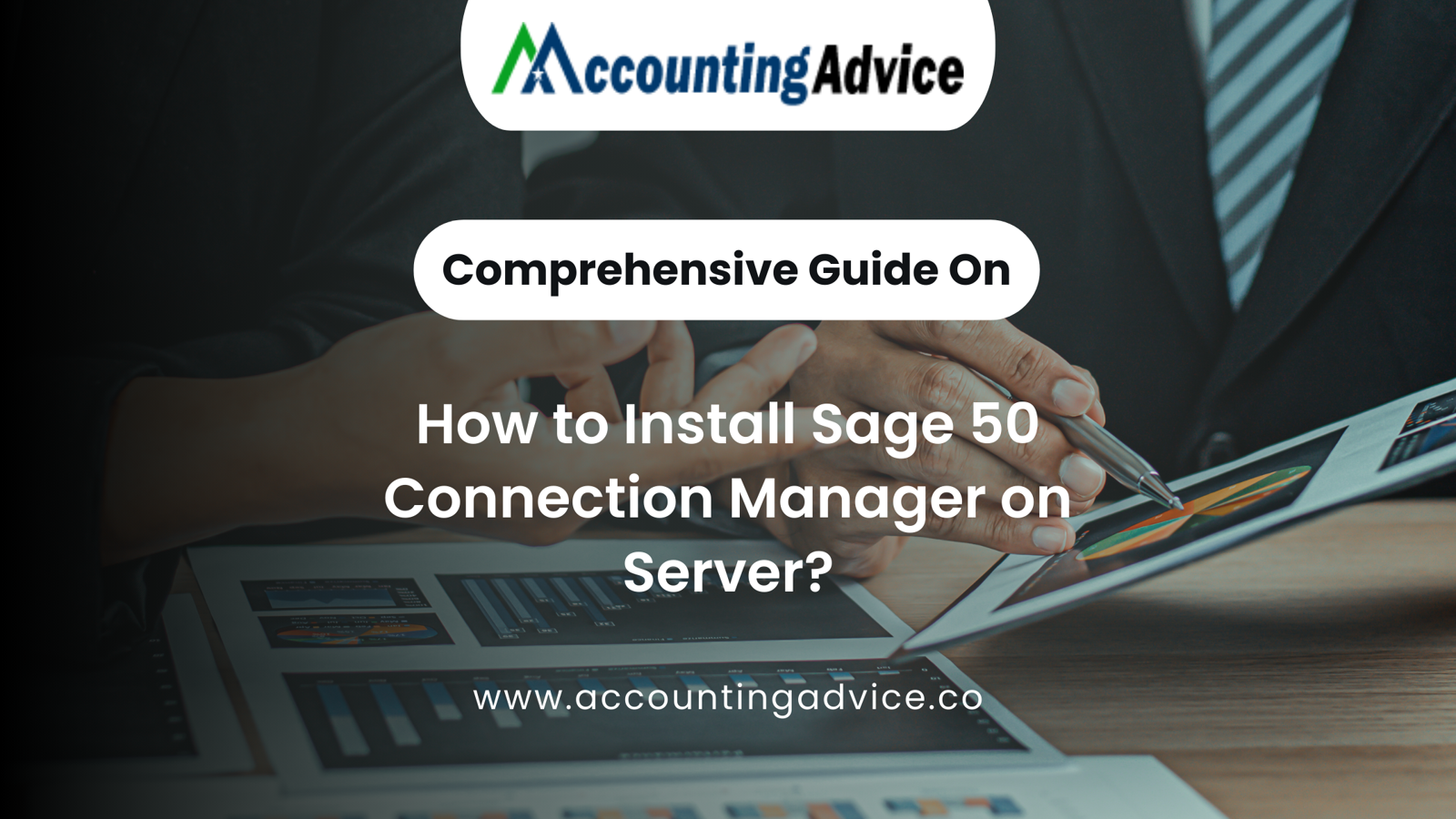

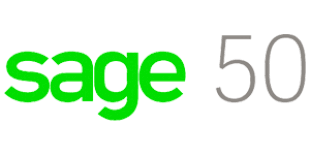



Write a comment ...